Messages are very important. You also know that. There are different types of messages like personal, professional, and many more. And we get all messages on our smartphone in our messaging app. So, it is very helpful for those who use desktop or laptop as their work and they don't have time to touch his phone.
So, this method is very helpful.
So, let's know about this method. Step-by-Step.
How to get Android messages on PC
For accessing the Android messages on your PC, you just have to follow these simple steps.
- Download Google messages on your Android Phone.
Google messages app that is available in the Google Play Store. This app is provided by Google and this is totally free. So, download this app. And then give his permissions that are necessary for the app.
- Open Messages for Web.
Then, open the Messages app, and then click on three dots(available in the upper-right corner), and then click on Messages for Web, and then click OR code scanner then you have to scan the bar code of messages on your desktop.
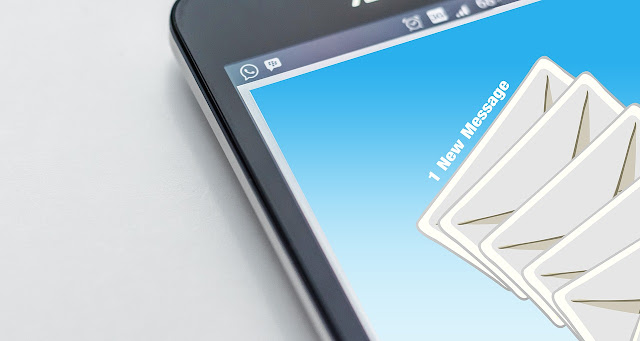
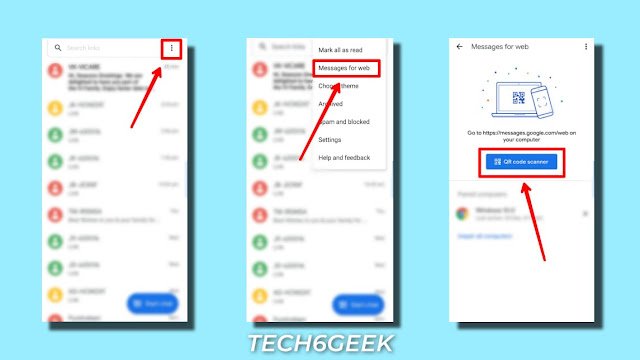



0 Comments