Youtube thumbnail is very important for Youtube videos. It shows the quality and tells about the video that what is the story of the video.
Youtube thumbnail plays a big role in growth on Youtube. If you have a good, eye-catching, clickbait thumbnail then you get a good result on your Youtube Videos.
But, many peoples don't know how to set a thumbnail in a Youtube video on a Desktop or Smartphone and they lost their views and subscribers.
So, I take this post that is very short and it tells you to step by step without any nonsense. So, let's start.
How to set Youtube thumbnail on Smartphone
So, First, I will tell you about how to set a Youtube thumbnail on Smartphone because many small Youtubers use smartphones.
Here are the steps that if you follow then You can easily set the Youtube thumbnail on your Smartphone.
- Download Youtube studio: Download Youtube studio from the Play store. It is available on the Google Play store as well as the Apple Play store.
- Sign up by Email: Sign up by email that you use in Your Youtube channel for making.
- Go to Videos Section: Click on three lines that are available on the left-upper corner and then click on videos.
- Upload Your Thumbnail: Click on your video and then click on the Pencil icon an then again click on the pencil icon.
- Then you got two options that is Custom thumbnail or Suggested thumbnail.
Custom thumbnail: In Custom thumbnail you can upload Youtube thumbnail from your gallery. You can upload your own edited photos. In this photo, you can do whatever you want like you can add text, images, add effects, traditions and many more that you want.
Suggested Thumbnail: In this category, Youtube suggest images from your videos.
Note: But, Big Youtubers choose only Custom edited Thumbnail.
So, select the thumbnail according to your choice and then click on "Save" option then Your Youtube thumbnail is saved.
So, this is the method that helps you to set Youtube thumbnail of your videos on Smartphones.
How to set Youtube thumbnail on Desktop
Now, i will tell you how you can set Youtube thumbnail On Desktop because lots of big YouTubers or many people have laptops or computers.
- Open Youtube studio: Open any browser, and then search Youtube studio and then go to first link and then sign up with your email that you was used to create your YouTube channel.
- Go to Content: Go to Content section that is available in the left side.
- Choose Your video: Select and click on your video whose you want to change or set the Youtube thumbnail.
- Change Your thumbnail: In the detail section, you have to scroll down and then you got Thumbnail section. Then you got two options that is Custom thumbnail or Suggested thumbnail.
Custom thumbnail: In Custom thumbnail you can upload Youtube thumbnail from your gallery. You can upload your own edited photos. In this photo, you can do whatever you want like you can add text, images, add effects, traditions and many more that you want.
Suggested Thumbnail: In this category, Youtube suggest images from your videos.
So, choose according to your wish and then click on Save and then you can set or change your Youtube thumbnail.
So, this is the short tutorial that helps you to Set and Change Thumbnail in Youtube (Desktop or Smartphone).
I hope you likes this post and might helps you. So, if you like this post then share it with others.
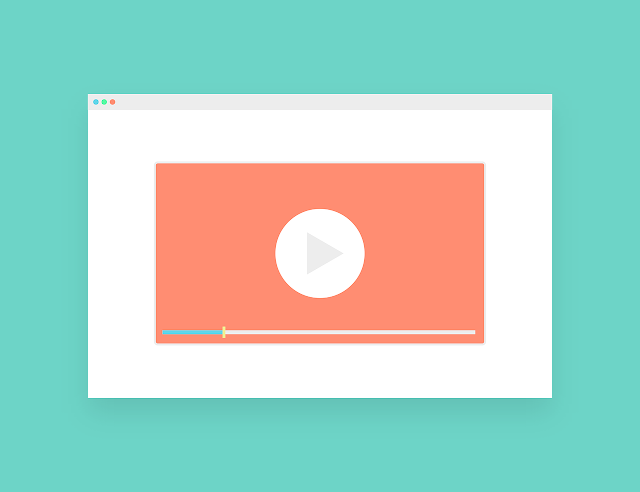

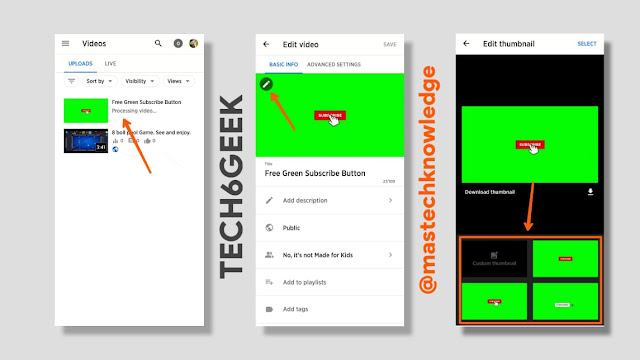





0 Comments